Setting up scanning
To use the scanning feature in CAMA, you must install the PUBLIQ Scanning Service program. The program connects your scanner to the PUBLIQ Suite and automatically runs when you use the scanning feature.
You only need to install this program once. After installing, you can scan documentation, photos, and sketches at any time.
- Go to a parcel, owner, appraisal, or task record.
- Select either the Documentation, Photos, or Sketches tab, depending on which you want to scan.
- Select either Scan Documentation, Scan Photo, or Scan Sketch.
- If the scanning service has not been installed, the following red notice displays in the Scan panel: Scanning Service Not Installed.
-
Select the red notice.
You are prompted to download a file.
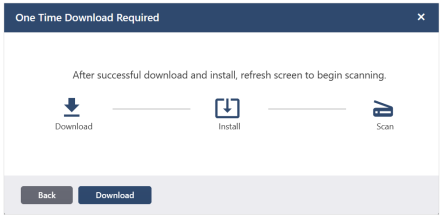
-
Select Download.
A .msi file is downloaded to your computer.
-
Open the .msi file.
The PUBLIQ - Scanning Service Setup wizard displays.
-
Proceed through the wizard to install the program.
Note: Your device may require administrator approval to install the program.
- After successfully installing the program, return to CAMA and refresh the page.
You can now scan and upload documents, photos, or sketches.